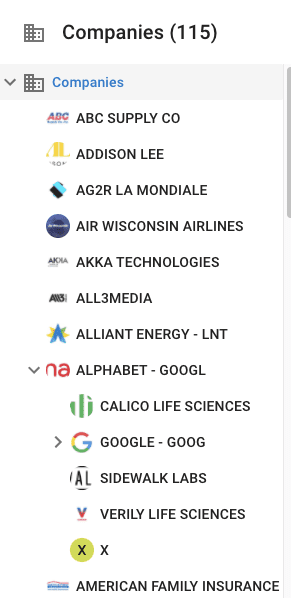When you browse a hierarchy in a business view, you can click the caret icon >, which expands the hierarchy node. The default behavior is to show a caret icon even if there are no child records to browse under a node.
For example, a caret icon is displayed for every customer in this hierarchy view.
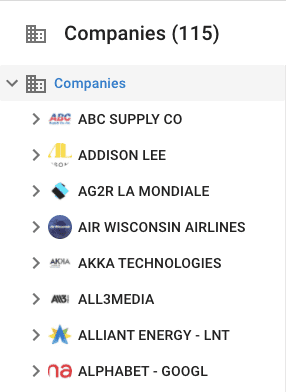
This behavior is undesirable. When I expand ABC Supply Co, Addison Lee, and AG2R La Mondiale, there are no children beneath these nodes.
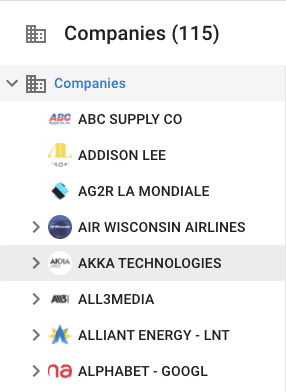
It would be best to only show the caret icon if there are child records to browse.
You can control this behavior using a SemQL filter on the Transition in the Entity Objects under the Business View.
How to add the filter on the transition
- Open the Business View in the Application Builder.
- In the Transitions, find the transition that controls the hierarchy nodes you want to see. In my example, that is Subsidiaries.
- Go to Hierarchy Configurations in the Properties.
- Enable SemQL for the Enable in Hierarchy option, instead of using the checkbox.
- Add the following SemQL expression. You will need to modify it to use your child reference.
ANY Subsidiaries HAVE ( ID IS NOT NULL )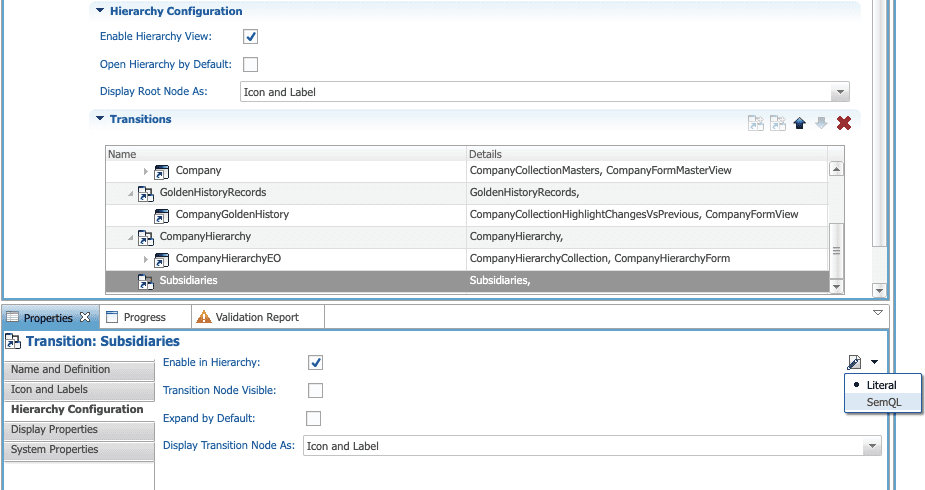
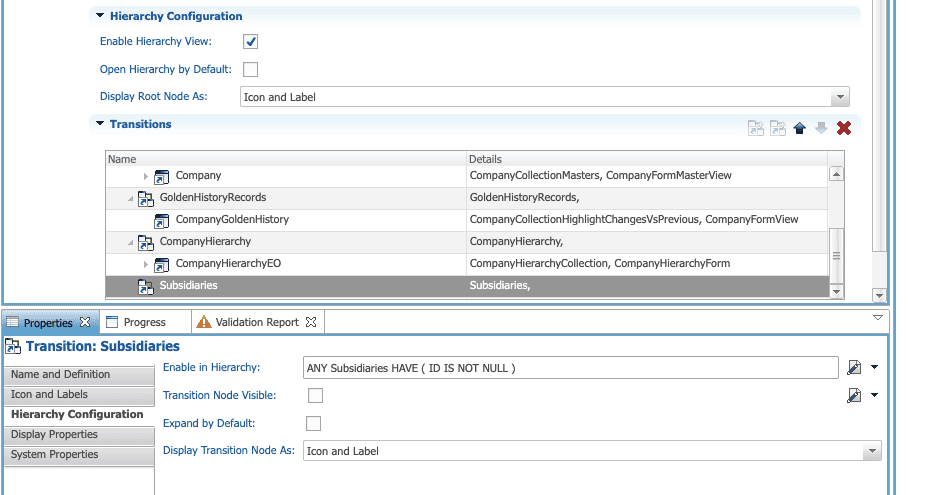
After you refresh the application, you should see the new improvement. Only companies with child records will show the caret icon.